Widget hiển thị số order trên Touchbar với BetterTouchTool
Năm 2016 Apple giới thiệu Touchbar trên các dòng MacBook Pro. Thực ra lúc mới sử dụng nó thì mình cảm thấy nó không có ý nghĩa lắm, vì ít có phần mềm nào tích hợp, các nút có trên nó thì đều có thể dùng chuột được. Sau đó thì mình tìm ra phần mềm BetterTouchTool và khám phá ra nhiều việc có thể làm với touchbar, ví dụ như các shortcut hoặc app switcher, nhưng một thời gian thì cũng không có thói quen sử dụng, vị trí của nó không tiện dụng với mình lắm. Nên rồi mình cũng quên nó mất.
Tình cờ xem được repo tomato của bạn Vũ nên tìm hiểu thử cách mà bạn sử dụng. Mình không biết code cho touchbar một cách native. Cách mà bạn sử dụng ở đây là dựa vào các chức năng do BetterTouchTool hỗ trợ.
BetterTouchTool hỗ trợ tạo ra các widget và hiển thị trên touchbar và cho phép điều khiển widget đó thông qua HTTP API. Bạn có thể đọc tại đây: Integrated Webserver .
Chúng ta sẽ làm một widget trên touchbar có chức năng hiển thị số lượng order mà shop có trong một khoản thời gian nhất định. Đơn giản là gọi API của Shopify để lấy số lượng order sau đó hiển thị lên touchbar.
Như đã nói ở phần đầu, chúng ta cần phải tạo một widget trong BetterTouchTool:
Bước 1: Mở app BetterTouchTool lên
Bước 2: Click vào tab Touchbar
Bước 3: Click vào nút +widget/Gesture
Bước 4: Chọn widget Run Apple Script and show Return value
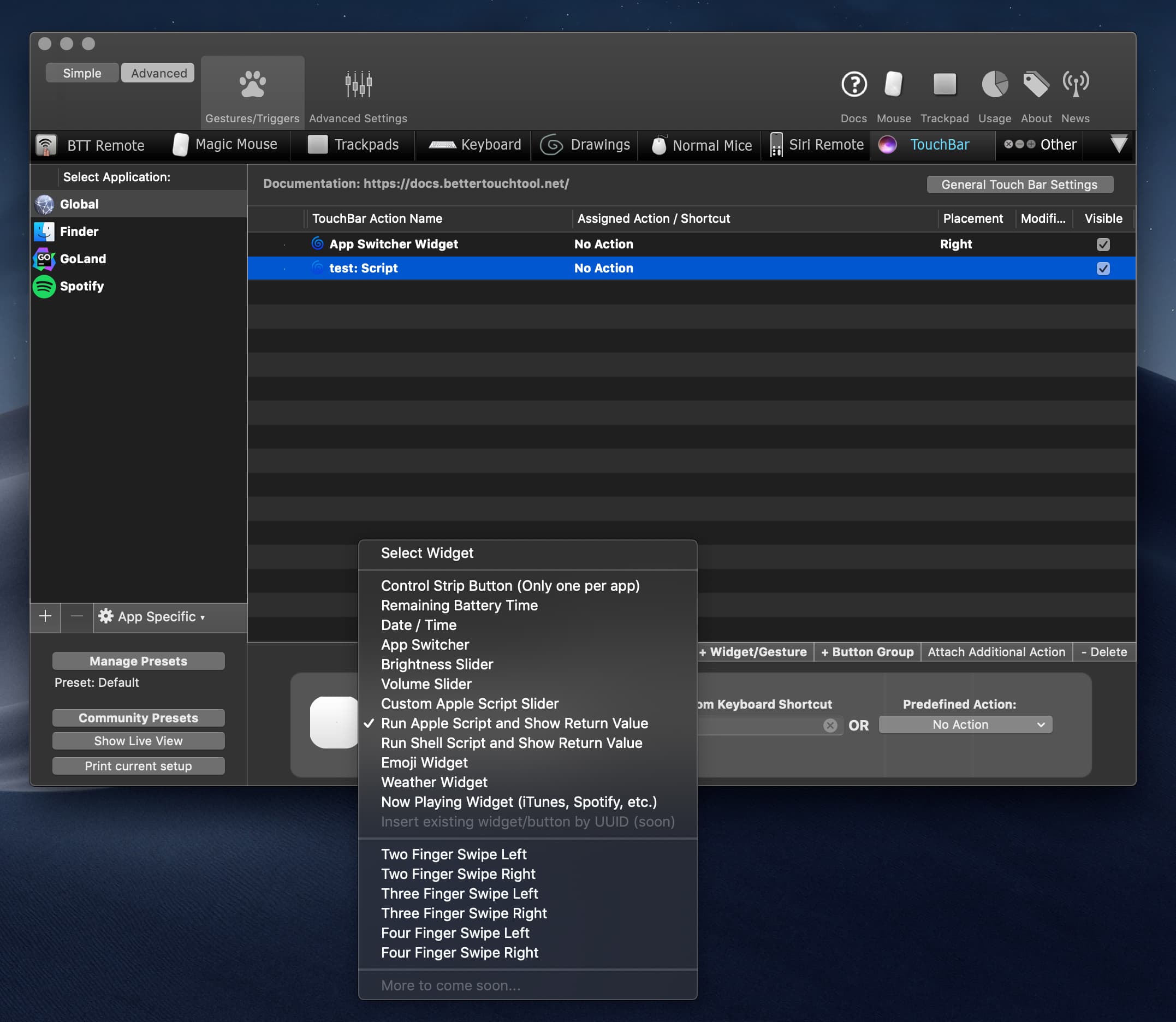
Bước 5: Đặt tên của widget, đặt icon và xóa nội dung trong phần script đi:
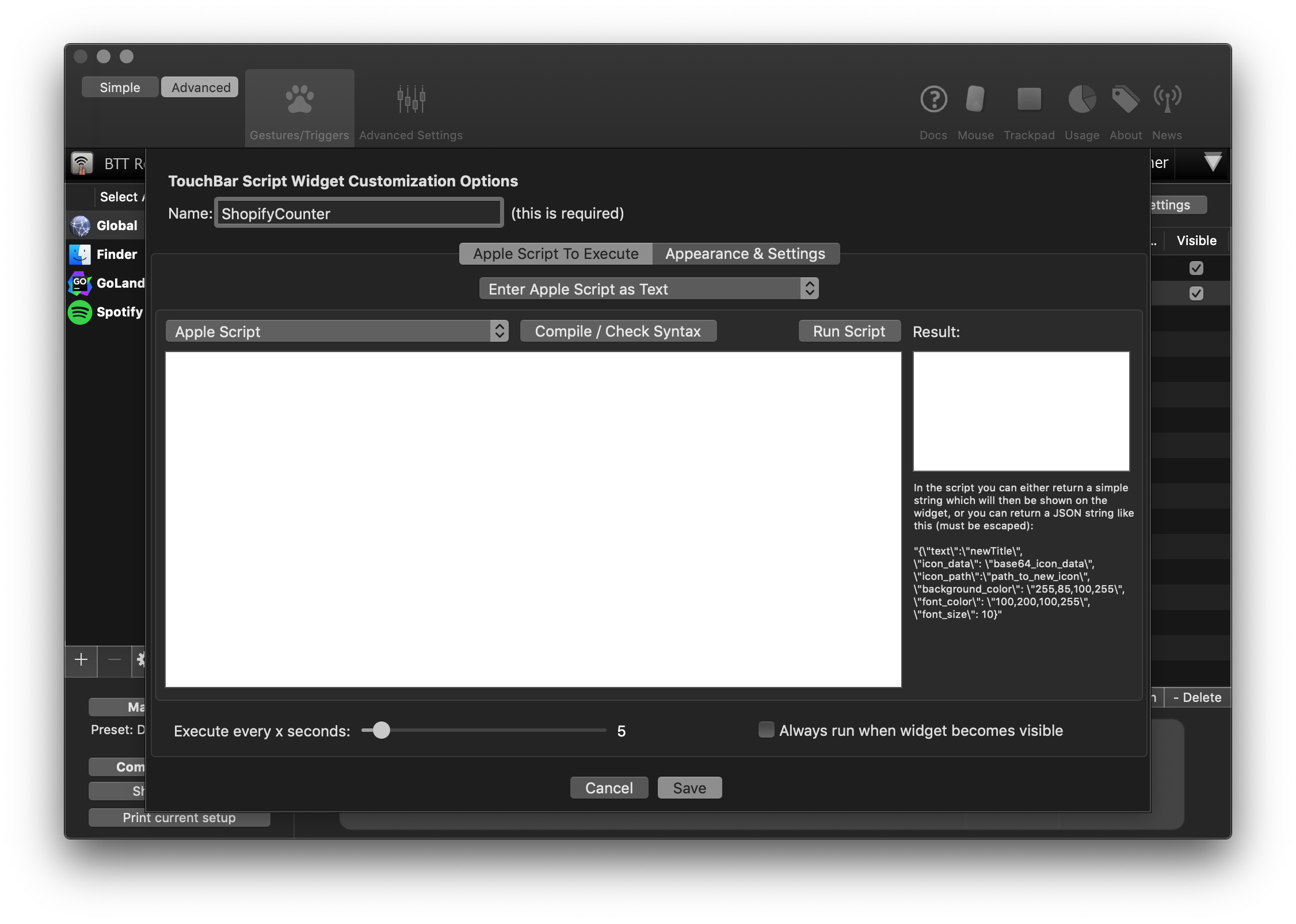
Bước 6: Copy UUID của widget bằng cách bấm chuột phải lên widget và chọn Copy UUID.
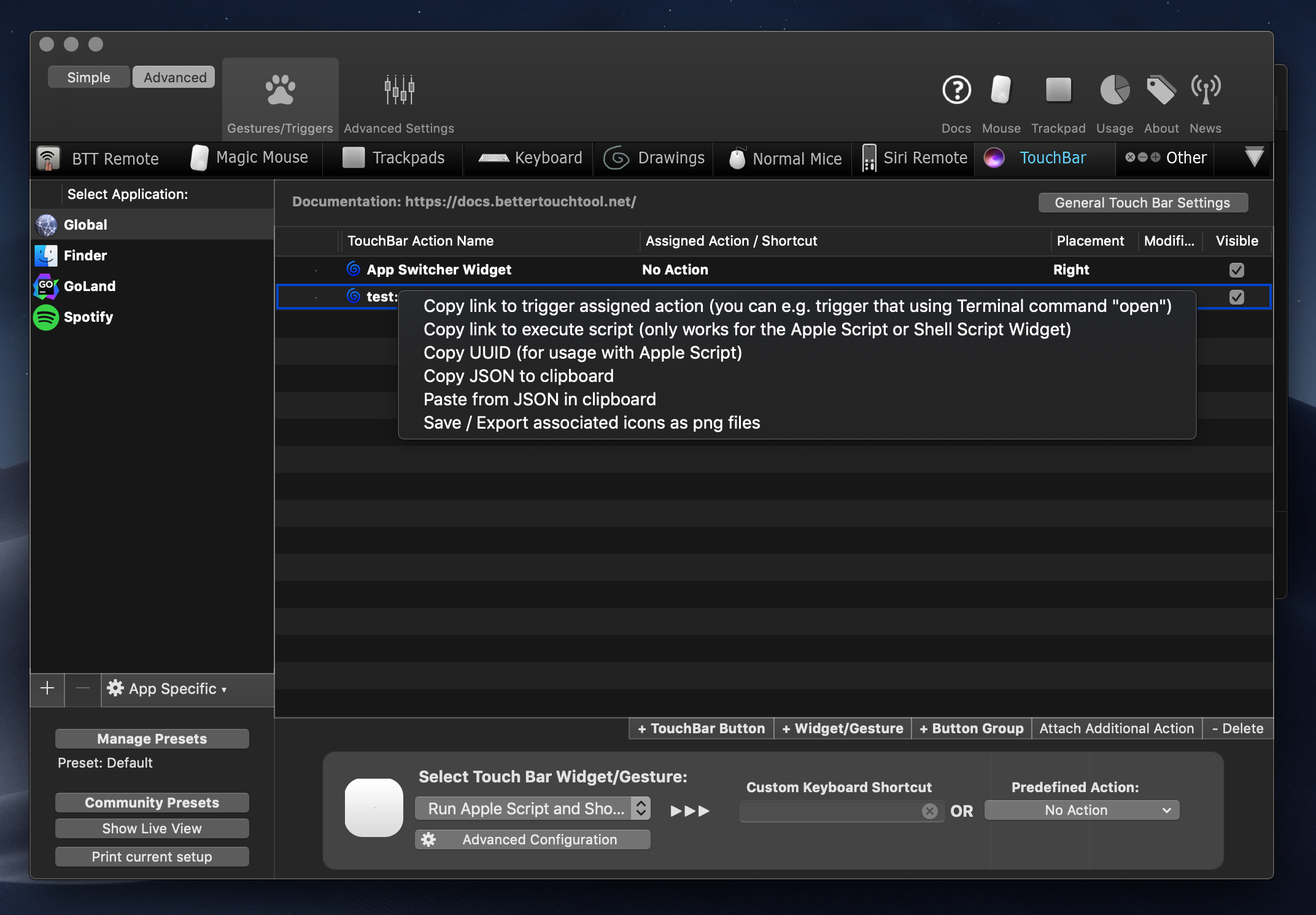
Enable webserver
Webserver cung cấp API để bạn update widget đã tạo ở bước vừa rồi
Bước 1: Mở BetterTouchToll
Bước 2: Bấm vào thẻ Advanced Settings > Webserver:
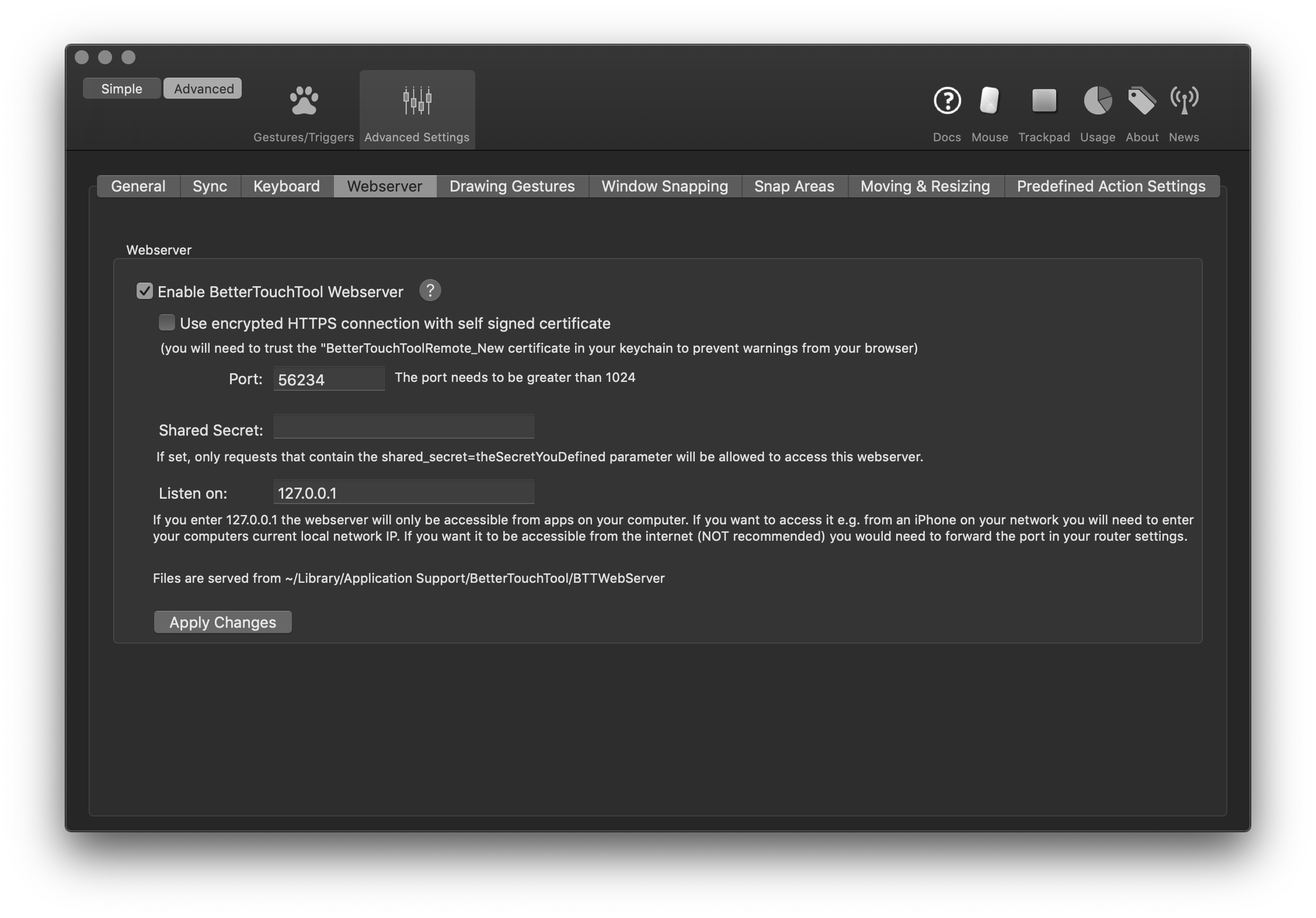
Chọn Enable BetterTouchTool webserver. Nhớ lưu lại address và port.
API Update webserver
Đọc tài liệu về webserver tại trang tài liệu
thì thấy có method update_touch_bar_widget giúp update widget:
This method will update the contents of a Touch Bar Script Widget (identified by its uuid). You can provide a new text to show, a new icon and a new background color.
Chấp nhận các tham số sau đây:
| Tham số | Ý nghĩa | Ví dụ |
|---|---|---|
| uuid | UUID của widget | CC46E199-B07D-4BF7-AC36-48AAE558540B |
| text | Text hiển thị | sampel text |
| icon_path | relative path đến file icon hoặc base64 code | /Users/andi/Desktop/test.png |
| background_color | màu background | 200,200,100,255 |
Bây giờ theo như vậy, chúng ta sẽ có được URL như sau:
http://127.0.0.1:56234/update_touch_bar_widget/?uuid=DD5ED90F-78CE-42E1-97B1-763688005A5F&text=ahihi&background_color=200,200,100,255
chúng ta có kết quả như sau:

Lấy dữ liệu từ Shopify
Shopify có cung cấp API để lấy tổng số lượng order dựa vào một số tiêu chí mà bạn có thể đọc được tại: Order count
Ta sẽ sử dụng tham số created_at_min và created_at_max để giới hạn thời gian cần đếm.
Khai báo các flag như sau:
var (
httpClient = http.Client{}
UUID string
port, ip string
apiKey, apiSecret, domain, accessToken string
logoPath string
)
flag.StringVar(&apiKey, "api_key", "", "Shopify API Key")
flag.StringVar(&apiSecret, "api_secret", "", "Shopify API Secret")
flag.StringVar(&domain, "domain", "", "Shopify domain")
flag.StringVar(&accessToken, "access_token", "", "Shopify accesstoken")
flag.StringVar(&port, "port", "56234", "BTT Port")
flag.StringVar(&ip, "ip", "127.0.0.1", "BTT IP")
flag.StringVar(&UUID, "uuid", "", "BTT widget's UUID")
Tạo shopify client
Chúng ta có package hỗ trợ là go-shopify:
go get github.com/bold-commerce/go-shopify
app := goshopify.App{
ApiKey: apiKey,
ApiSecret: apiSecret,
}
client := goshopify.NewClient(app, domain, accessToken)
Lấy sô lượng order:
func getOrderCount(client *goshopify.Client)(int, error){
today := time.Now()
return client.Order.Count(goshopify.OrderListOptions{
CreatedAtMin: time.Date(today.Year(), today.Month(), today.Day(), 0, 0, 0, 0, today.Location()),
CreatedAtMax: today,
})
}
Download logo
func downloadLogo(domain string) (string, error) {
iconUrl, err := getFavicon(domain)
if err != nil {
return "", err
}
ext := filepath.Ext(iconUrl)
filePath, err := filepath.Abs(fmt.Sprintf("./%s%s", domain, ext))
if err != nil {
return "", err
}
out, err := os.Create(filePath)
defer out.Close()
resp, err := http.Get(iconUrl)
defer resp.Body.Close()
if resp.StatusCode != http.StatusOK {
return "", fmt.Errorf("bad status: %s", resp.Status)
}
if _, err := io.Copy(out, resp.Body); err != nil {
return "", err
}
return filePath, nil
}
func getFavicon(domain string) (string, error) {
response, err := httpClient.Get(fmt.Sprintf("http://favicongrabber.com/api/grab/%s", domain))
if err != nil {
return "", err
}
body, readErr := ioutil.ReadAll(response.Body)
if readErr != nil {
return "", err
}
result := struct {
Icons []*struct {
Src string `json:"src"`
} `json:"icons"`
}{}
if err := json.Unmarshal(body, &result); err != nil {
return "", err
}
if len(result.Icons) == 0 {
return "", errors.New("Icon not found")
}
return result.Icons[0].Src, nil
}
Request tới webserver
func doRequest(text string) error {
url := fmt.Sprintf("http://%s:%s/update_touch_bar_widget/?uuid=%s&text=%s&icon_path=%s", ip, port, UUID, text, logoPath)
resp, err := httpClient.Get(url)
if err != nil {
return err
}
if resp.StatusCode != http.StatusOK {
return fmt.Errorf("Response status: %v, %s", resp.Status, url)
}
return nil
}
Tổng hợp
func updateData(client *goshopify.Client) {
todayOrders, err := getOrderCount(client)
if err != nil {
log.Panicln(err)
return
}
if err := doRequest(fmt.Sprintf("Orders today: %d", todayOrders)); err != nil {
log.Panicln(err)
}
}
Bạn có thể xem full code tại repo của mình:
2
0
0
thg 3 28, 2022
Test
Bạn có thể test bằng cách run
go run ./main.go [<các tham số>]
Kết quả sẽ như sau:

Lời kết
Thực ra việc này có thể được thực hiện đơn giản hơn bằng cách sử dụng Apple Script, chức năng này được chính BetterTouchTool cung cấp.